Unfortunately, there are a lot of ways you can lose access to your Windows logon account, one being simple forgetting the password. This happens ways more often than you would think!
But in reality, there are several ways you can end up losing access to an administrator account, including
Setting a new password for an Administrator account and then forgetting the password.
Deleting an Administrator account and not being able to log into another one.
Changing an Administrator account to a standard user account and not being able to log into another Administrator account
Windows 7 or Vista becoming corrupted and not accepting a correct password
Note that in order for this to work, System Restore had to be enabled and there has to be a restore point that was created before you lost access.
To get started, pop in the Windows 7 or Vista DVD into your drive and restart the computer. Press a key when you get the Press any key to boot from CD or DVD.

If you don’t have a Windows 7 or Vista disc, you have to boot into the Advanced Boot Options screen and then choose Repair your computer.
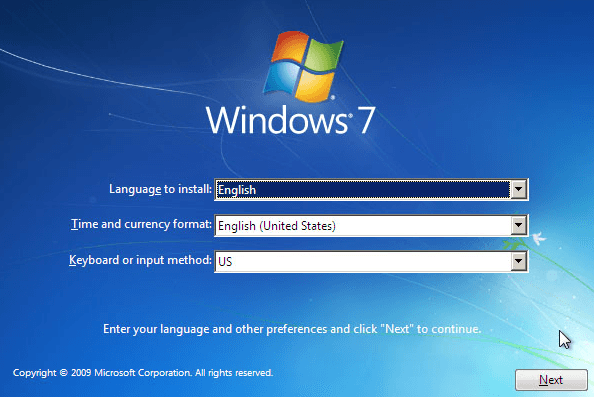
Choose the Language, Time and current format, and keyboard. Then click Next. If you booted from the DVD, you’ll see the Repair your computer link at this step.
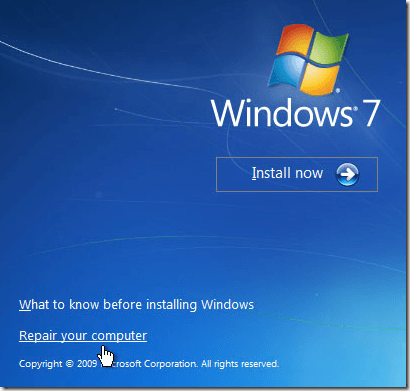
Now choose the operating system you want to repair. Then click Next.
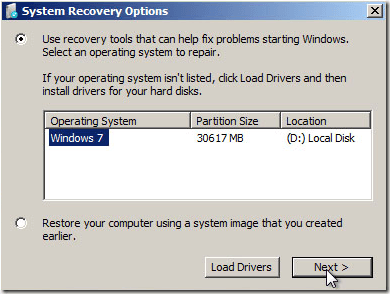
Now click the System Restore link and find a restore point that you want to use.
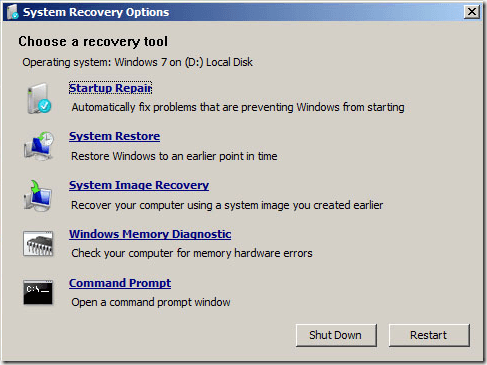
Make sure to pick a restore point that is sufficiently past the date when you lost access to your Administrator account. Restart your computer and see if you can log in.
If you’ve managed to recover access to your Administrator account, you should think about creating a set of password recovery disks for Windows Vista or 7. So even if you forget the Administrator password, you can regain access using the disks. Enjoy!
No comments:
Post a Comment