So you’re running Windows on some machine you got 3 years ago and you want to know a little bit about the processor installed, right? Well, you can always go to the system information screen in Windows by clicking on Start and typing in msinfo32. This is what you will get:
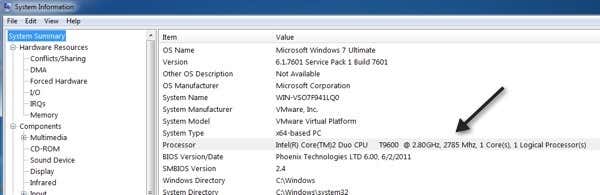
It gives you some very basic info about your CPU, but nothing very special or detailed. If you want to get extensive information about your CPU, which can come in handy in making sure your PC doesn’t get an incompatible CPU error when you install Windows 8 on it in the future! So instead, you can download the Intel Processor Identification Utility.
The utility supports everything from Windows 2000 onward. Once you install it, go ahead and run it and you’ll get a window with three dialogs. The first one is the Frequency Test. It tells you the expected and reported speed, system bus speed, and the L2 Cache Memory.
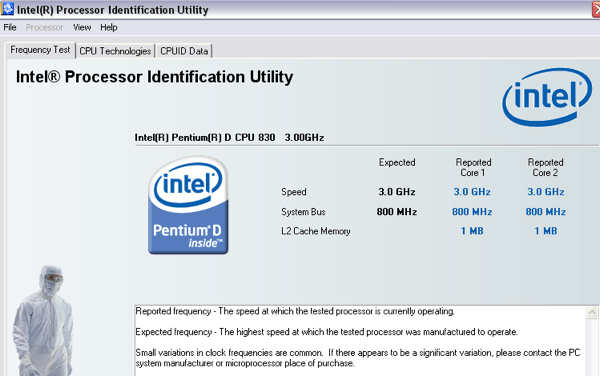
If you are over clocking your PC, then you might be different values for expected and reported speeds. The system bus is the same as the front side bus. Next, if you click on CPU Technologies, you’ll get detailed information about what your CPU supports.
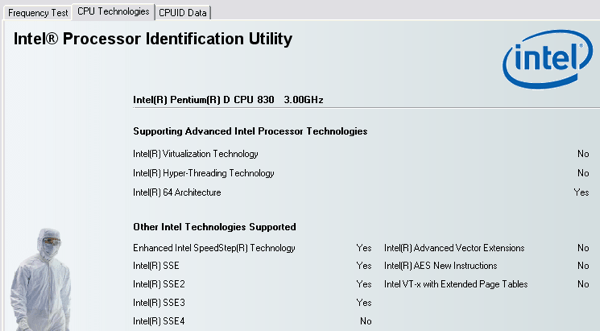
Here you can see if your processor supports Intel Virtualization Technology, Intel Hyper-Threading Technology and the Intel 64-Architecture. Also, worth nothing is whether your Intel processor supports SpeedStep and SSE2. SSE2 is important because this has to be supported by the processor in order to run Windows 8. The last tab is the CPUID Data tab, which has more details about your CPU.
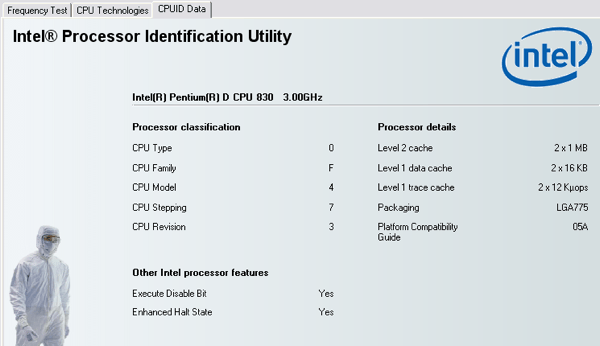
Here you can see the CPU Type, CPU Family, CPU Model, CPU Stepping, CPU Revision, the Level 1 and 2 caches and whether your processor supports Execute Disable Bit and Enhanced Halt State. Again, the CPU needs to support Execute Disable Bit in order to run Windows 8.
Overall, the tool is very accurate and does a very good job of identifying your processor and giving you a lot of useful information. Note that trying to run this utility in a virtual machine does not seem to work so well. I tried it in a Windows 7 VM in VMWare Fusion and it returned some sort of error.
No comments:
Post a Comment