Don’t you hate it when need to adjust the volume on your computer only to find that the icon is missing from your taskbar? Here’s a quick tip that I thought I would write since it happens to me all the time! The process for getting back your volume icon is not very complicated, so here it goes!
First, click on Start and then Control Panel to get to the computer settings:
Next, click on the Sounds and Audio Devices icon in the Control Panel. If you don’t see the icon, you may be in Category View. Switch to Classic View by clicking the first option at the top left.
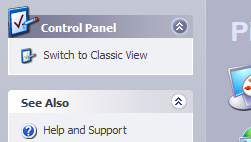
Personally, I like Classic View better since it’s easier to get to what you want quickly. Once you open the dialog, you should already be on the Volume tab.
You’ll notice the “Place volume icon in the taskbar” option is either checked or unchecked. If it’s already checked and the icon is not showing up, you need to uncheck the box, and then click Apply. Re-check the box and then click Apply again. Now your icon should appear in the taskbar.

That’s it! Sometimes this happens a lot, especially after you restart your computer or log off. If It it keeps disappearing over and over again, you need to update the driver for your sound card. You can do this by going to the computer manufacturer’s web site and downloading it from there, i.e. Dell support, etc.
No comments:
Post a Comment