Here’s something that might make your life a little easier if you’re a big time user of the touch pad – Gestures! It’s a great little feature that I learned a few weeks back and I have found to be very useful for opening my most common programs. Basically, Gestures allows you to assign actions, such as opening a program, to each corner of your touch pad so that when you tap the upper left corner, you can have it open Internet Explorer automatically!
In order to setup Gestures, go to Start, Control Panel and then click on Mouse. Click Switch to Classic View if you don’t see icons. Click on the Gestures tab.
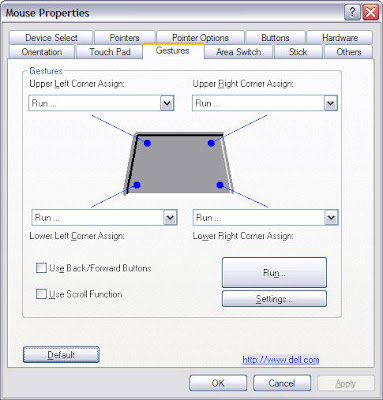
In the dialog, you can click the drop down menu and choose Run. Do that for all four of the buttons if you like, and then click the large Run button at the bottom.
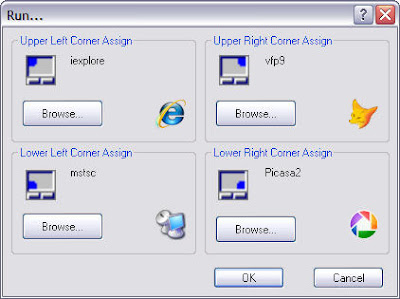
Click the Browse buttons and go to the location of the program file for the application you want to run. If you’re not sure of the location of the .exe file, you can figure it out by right-clicking on the shortcut that’s on your desktop and choosing properties. For example, if I want to be able to load Quicken 2007 and need to find it’s path, I would go to my desktop and right click on the icon and choose Properties.
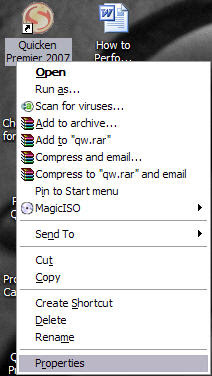
And you’ll get a dialog that shows where the shortcut actually points to. This is where you would browse to from the Gestures tab.
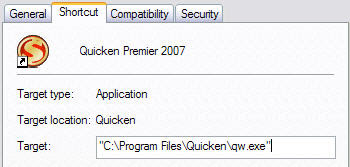
Once you select the application file, click OK and set the rest in the same way. Click OK again and give your new shortcuts a try! Tap one the corners on your touch pad and that program should load up for you!
You can also setup scrolling using the touch pad also. Check the Use Scroll Function and click Settings to either narrow or widen the scrolling area to fit your preferences.
No comments:
Post a Comment